Robot Framework Installation Guide
- Chutima Rojprapaporn
- Mar 14, 2017
- 2 min read
What is Robot Framework?
Robot framework is open source software which is used for acceptance testing and acceptance-test driven development. In addition, the syntax is easy to use and easy to understand.
Pre-Requisite
1. Selenium
Download http://www.seleniumhq.org/download/
2. Python 2.7
Download https://www.python.org/downloads/
3. WxPython 32 bit version 2.8
Download https://sourceforge.net/projects/wxpython/files/wxPython/2.8.12.1/
4. Appium Desktop App
Download https://appium.io/downloads.html
5. Node JS
Download https://nodejs.org/en/download/
6. Java JDK
Download http://www.oracle.com/technetwork/java/javase/downloads/
7. Android SDK
Download https://developer.android.com/studio/index.html
8. USB Samsung Device
Download http://developer.samsung.com/technical-doc/view.do?
v=T000000117
9. Tortoise SVN
Download https://tortoisesvn.net/downloads.html
10. PyCharm
Download https://www.jetbrains.com/pycharm/download/
Python Installation
After installed, python will be kept in this path C:\Python27. After that, verify that python can work by
Open cmd
Type > python
The result will show " python is not recognized as an internal or external command "
It can solve by set variable environment path.
Pip (Python Installer Package)
Pip is a package management system which is used to install and manage package libraries e.g. Robot Framework.
Download get-pip.py from https://pip.pypa.io/en/stable/installing/Then, move file to working directory and run this command
>python get-pip.py
To test pip can work by typing
>pip The screen will show as below picture

Installation via command Line
Install Robot Framework
>pip install robotframework
Install RIDE
>pip install robotframework-ride
Install Selenium2 & Appium library
>pip install robotframework-selenium2Library
>pip install robotframework-appiumlibrary
**Remark: Firefox Browser on selenium 3.x require version 0.48 or later**
Install Excel Library for Robot Framework via Command line
>pip install robotframework-excellibrary
Append --upgrade to update both the library and all its dependencies to the latest version:
>pip install --upgrade robotframework-excellibrary
Install beautifulsoup&xlsxWriter Library for Robot Framework via Command line
Install beautifulsoup Library use pull data from Report.html:
>pip install beautifulsoup4
Install xlxs Library for write data to Excel file
>pip install xlsxWriter
Install AutoItLibrary for Robot Framework
Install pypiwin32 library extension modules for access window api function
>pip install pypiwin32
Install AutoItLibrary for Automation Test on COM Interface
>pip install AutoItLibrary or Download from source
(e.g. https://pypi.python.org/pypi/AutoItLibrary/1.1.post1)
SDK Manager
Download and install android SDK from https://developer.android.com/studio/index.html

Select following packages and install

Set environment variables path
Python27
Set path variable >> C:\Python27
Java JDK
Set path variable >> C:\Program Files\Java\jdk1.8.0_91\bin
Android SDK
Set path variable >> C:\Users\ Users \AppData\Local\Android\sdk\platform-tools
Appium
Set path variable >> C:\Program Files (x86)\Appium
Set path variable >> C:\Program Files (x86)\Appium\node_modules
Node.js
Set path variable >> C:\Program Files\nodejs
After we installed and set up the programs , then type
> ride.py
on the command line to open RIDE

RIDE interface
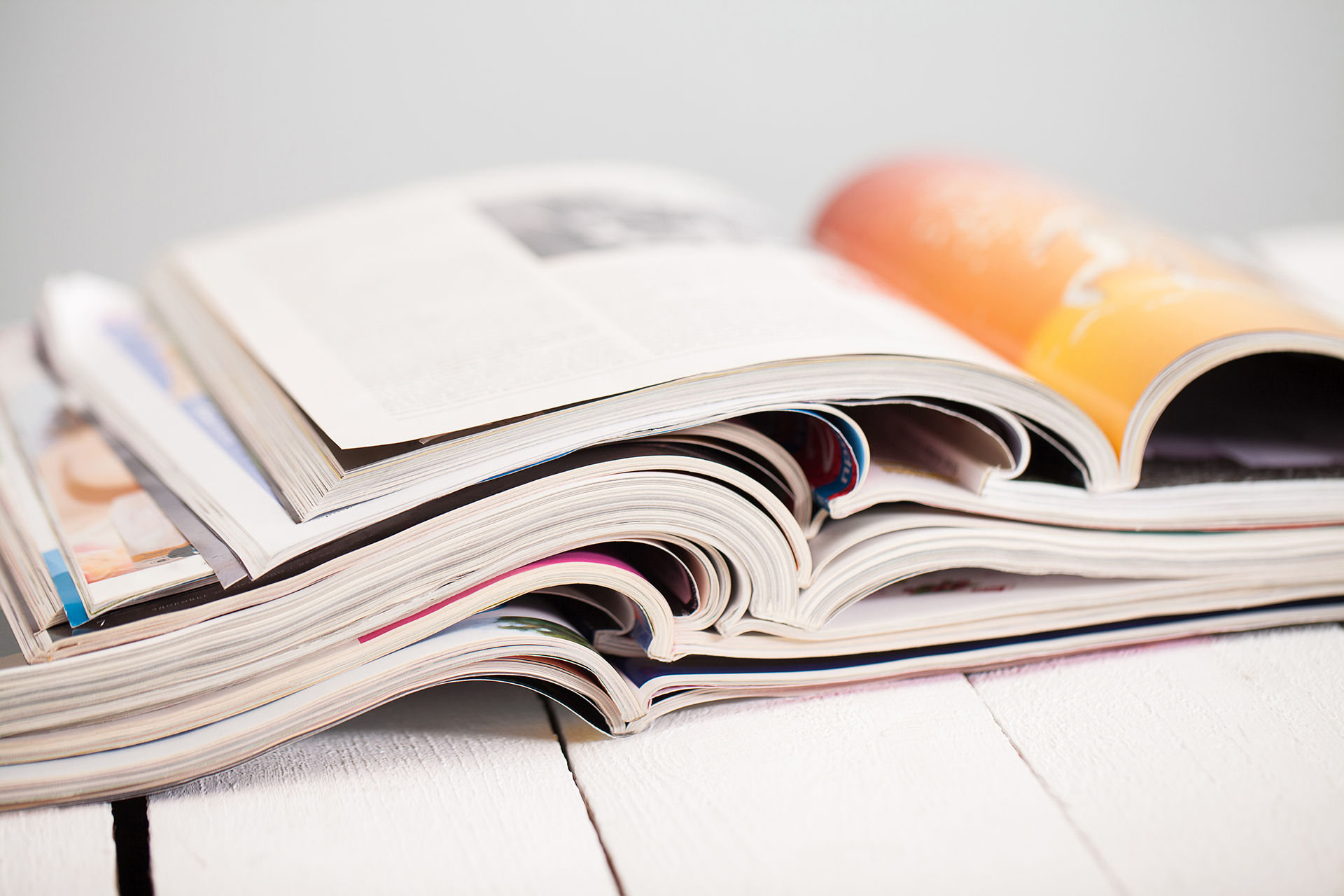


![[Tool]ASM Android Screen Monitor](https://static.wixstatic.com/media/9ba3b9_0f60667ce79e4e8698a93ded3177e686~mv2.png/v1/fill/w_447,h_250,fp_0.50_0.50,lg_1,q_35,blur_30,enc_avif,quality_auto/9ba3b9_0f60667ce79e4e8698a93ded3177e686~mv2.webp)
![[Tool]ASM Android Screen Monitor](https://static.wixstatic.com/media/9ba3b9_0f60667ce79e4e8698a93ded3177e686~mv2.png/v1/fill/w_220,h_123,fp_0.50_0.50,q_95,enc_avif,quality_auto/9ba3b9_0f60667ce79e4e8698a93ded3177e686~mv2.webp)
![[How-To]วิธีดู udid ของเครื่อง Android](https://static.wixstatic.com/media/9ba3b9_5b491ebcc32f471ca9a4aabd96d41832~mv2.png/v1/fill/w_447,h_250,fp_0.50_0.50,lg_1,q_35,blur_30,enc_avif,quality_auto/9ba3b9_5b491ebcc32f471ca9a4aabd96d41832~mv2.webp)
![[How-To]วิธีดู udid ของเครื่อง Android](https://static.wixstatic.com/media/9ba3b9_5b491ebcc32f471ca9a4aabd96d41832~mv2.png/v1/fill/w_220,h_123,fp_0.50_0.50,q_95,enc_avif,quality_auto/9ba3b9_5b491ebcc32f471ca9a4aabd96d41832~mv2.webp)
![[Tool] UI Automator Viewer](https://static.wixstatic.com/media/9ba3b9_effe26d321544e478df8d306901cccc1~mv2.png/v1/fill/w_447,h_250,fp_0.50_0.50,q_35,blur_30,enc_avif,quality_auto/9ba3b9_effe26d321544e478df8d306901cccc1~mv2.webp)
![[Tool] UI Automator Viewer](https://static.wixstatic.com/media/9ba3b9_effe26d321544e478df8d306901cccc1~mv2.png/v1/fill/w_220,h_123,fp_0.50_0.50,q_95,enc_avif,quality_auto/9ba3b9_effe26d321544e478df8d306901cccc1~mv2.webp)












![[Python] TypeError: String indices must be integers By Adding Pytest-runner](https://static.wixstatic.com/media/9f1b00_e1685a26d4214fdeb150a0008671b87b~mv2.jpg/v1/fill/w_274,h_250,fp_0.50_0.50,q_30,blur_30,enc_avif,quality_auto/9f1b00_e1685a26d4214fdeb150a0008671b87b~mv2.webp)
![[Python] TypeError: String indices must be integers By Adding Pytest-runner](https://static.wixstatic.com/media/9f1b00_e1685a26d4214fdeb150a0008671b87b~mv2.jpg/v1/fill/w_69,h_63,fp_0.50_0.50,q_90,enc_avif,quality_auto/9f1b00_e1685a26d4214fdeb150a0008671b87b~mv2.webp)
![[Python] TypeError: String indices must be integers By Fixing Damaged Packages](https://static.wixstatic.com/media/9f1b00_48a23fd1b86d4becae687ec4bc2a99f0~mv2.png/v1/fill/w_442,h_250,fp_0.50_0.50,lg_1,q_35,blur_30,enc_avif,quality_auto/9f1b00_48a23fd1b86d4becae687ec4bc2a99f0~mv2.webp)
![[Python] TypeError: String indices must be integers By Fixing Damaged Packages](https://static.wixstatic.com/media/9f1b00_48a23fd1b86d4becae687ec4bc2a99f0~mv2.png/v1/fill/w_69,h_39,fp_0.50_0.50,q_95,enc_avif,quality_auto/9f1b00_48a23fd1b86d4becae687ec4bc2a99f0~mv2.webp)







Comments