Jenkins with Slack Notifications
- Rachata Limsuthiwanpoom
- Dec 6, 2018
- 1 min read
1. สร้างบัญชี Slack ที่ https://slack.com/
2. กำหนดค่า https://my.slack.com/services/new/jenkins-ci เลือกว่าจะให้ส่งการแจ้งเตือนไปที่ไหน

3. ติดตั้ง Plugin(Slack Notification Plugin) ที่ Jenkins Server
3.1 ใน Jenkins dashboard เลือก Manage Jenkins > Configure System

Base URL : https://subdomain.slack.com/services/hooks/jenkins-ci/
เช่น https://arcadiaautomationteam.slack.com/services/hooks/jenkins-ci/
Team Subdomain : https://subdomain.slack.com
เช่น https://arcadiaautomationteam.slack.com
Integration Token : จะได้มาหลังจากที่เราเลือกได้แล้วว่าจะส่งการแจ้งเตือนไปที่ Channel ไหน
Chennel : ใส่ค่าเดียวกันกับที่ใส่ไปตอนแรก
3.2 Save
4. เลือก Configure ของ Job ที่ต้องการให้มีการแจ้งเตือน
5. เลือก Post-build Actions > Slack Notifications
6. เลือกการแจ้งเตือนที่ต้องการ

7. Save
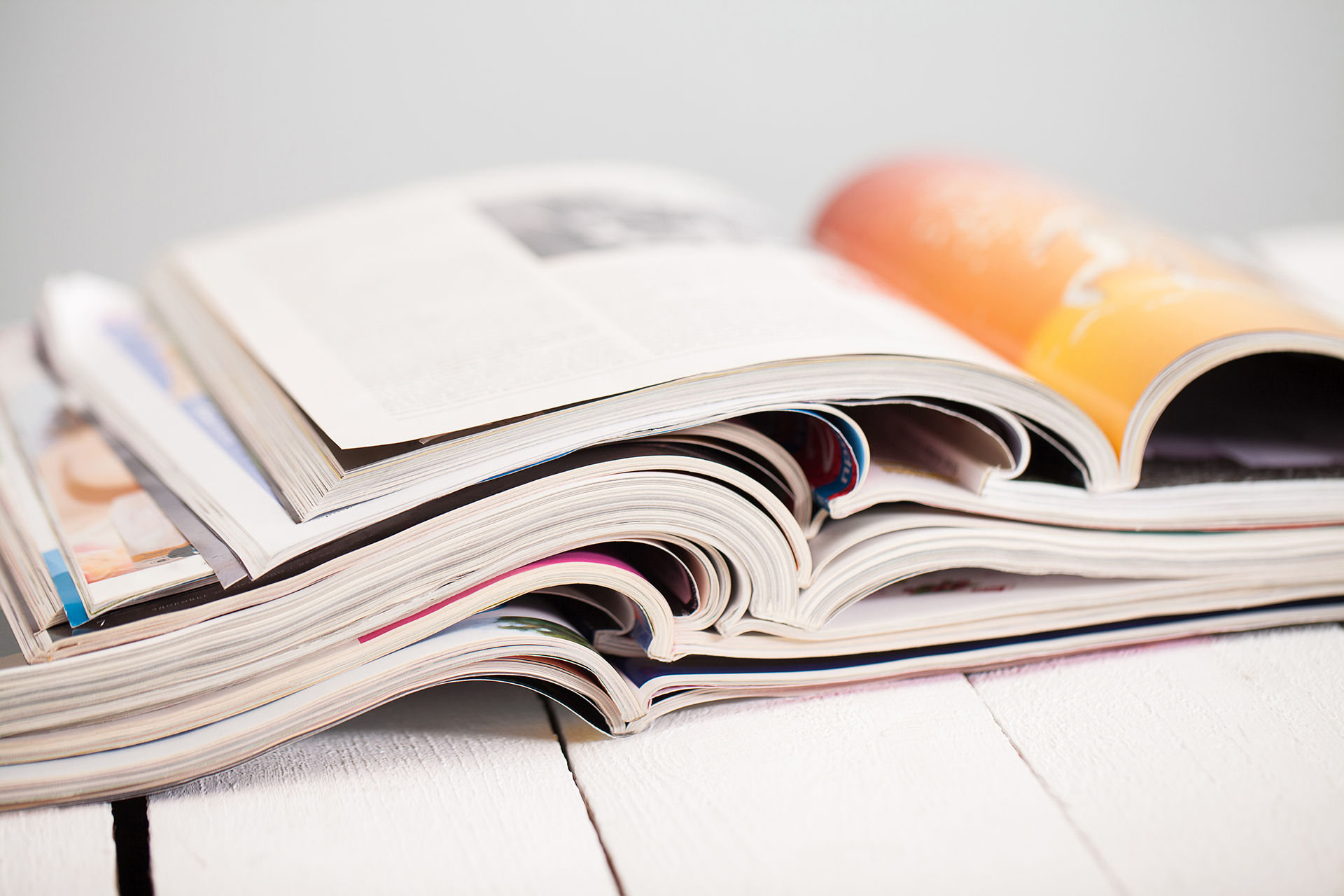


![[Tool]ASM Android Screen Monitor](https://static.wixstatic.com/media/9ba3b9_0f60667ce79e4e8698a93ded3177e686~mv2.png/v1/fill/w_447,h_250,fp_0.50_0.50,lg_1,q_35,blur_30,enc_avif,quality_auto/9ba3b9_0f60667ce79e4e8698a93ded3177e686~mv2.webp)
![[Tool]ASM Android Screen Monitor](https://static.wixstatic.com/media/9ba3b9_0f60667ce79e4e8698a93ded3177e686~mv2.png/v1/fill/w_220,h_123,fp_0.50_0.50,q_95,enc_avif,quality_auto/9ba3b9_0f60667ce79e4e8698a93ded3177e686~mv2.webp)
![[How-To]วิธีดู udid ของเครื่อง Android](https://static.wixstatic.com/media/9ba3b9_5b491ebcc32f471ca9a4aabd96d41832~mv2.png/v1/fill/w_447,h_250,fp_0.50_0.50,lg_1,q_35,blur_30,enc_avif,quality_auto/9ba3b9_5b491ebcc32f471ca9a4aabd96d41832~mv2.webp)
![[How-To]วิธีดู udid ของเครื่อง Android](https://static.wixstatic.com/media/9ba3b9_5b491ebcc32f471ca9a4aabd96d41832~mv2.png/v1/fill/w_220,h_123,fp_0.50_0.50,q_95,enc_avif,quality_auto/9ba3b9_5b491ebcc32f471ca9a4aabd96d41832~mv2.webp)
![[Tool] UI Automator Viewer](https://static.wixstatic.com/media/9ba3b9_effe26d321544e478df8d306901cccc1~mv2.png/v1/fill/w_447,h_250,fp_0.50_0.50,q_35,blur_30,enc_avif,quality_auto/9ba3b9_effe26d321544e478df8d306901cccc1~mv2.webp)
![[Tool] UI Automator Viewer](https://static.wixstatic.com/media/9ba3b9_effe26d321544e478df8d306901cccc1~mv2.png/v1/fill/w_220,h_123,fp_0.50_0.50,q_95,enc_avif,quality_auto/9ba3b9_effe26d321544e478df8d306901cccc1~mv2.webp)












![[Python] TypeError: String indices must be integers By Adding Pytest-runner](https://static.wixstatic.com/media/9f1b00_e1685a26d4214fdeb150a0008671b87b~mv2.jpg/v1/fill/w_274,h_250,fp_0.50_0.50,q_30,blur_30,enc_avif,quality_auto/9f1b00_e1685a26d4214fdeb150a0008671b87b~mv2.webp)
![[Python] TypeError: String indices must be integers By Adding Pytest-runner](https://static.wixstatic.com/media/9f1b00_e1685a26d4214fdeb150a0008671b87b~mv2.jpg/v1/fill/w_69,h_63,fp_0.50_0.50,q_90,enc_avif,quality_auto/9f1b00_e1685a26d4214fdeb150a0008671b87b~mv2.webp)
![[Python] TypeError: String indices must be integers By Fixing Damaged Packages](https://static.wixstatic.com/media/9f1b00_48a23fd1b86d4becae687ec4bc2a99f0~mv2.png/v1/fill/w_442,h_250,fp_0.50_0.50,lg_1,q_35,blur_30,enc_avif,quality_auto/9f1b00_48a23fd1b86d4becae687ec4bc2a99f0~mv2.webp)
![[Python] TypeError: String indices must be integers By Fixing Damaged Packages](https://static.wixstatic.com/media/9f1b00_48a23fd1b86d4becae687ec4bc2a99f0~mv2.png/v1/fill/w_69,h_39,fp_0.50_0.50,q_95,enc_avif,quality_auto/9f1b00_48a23fd1b86d4becae687ec4bc2a99f0~mv2.webp)







Comments